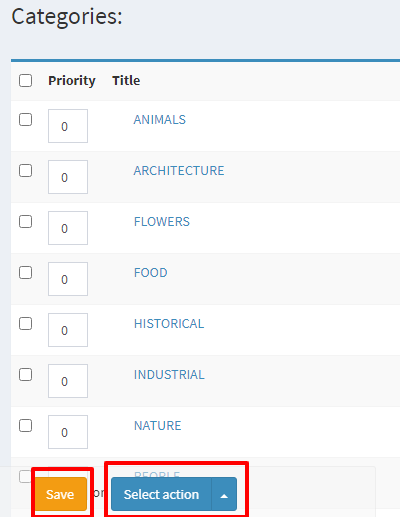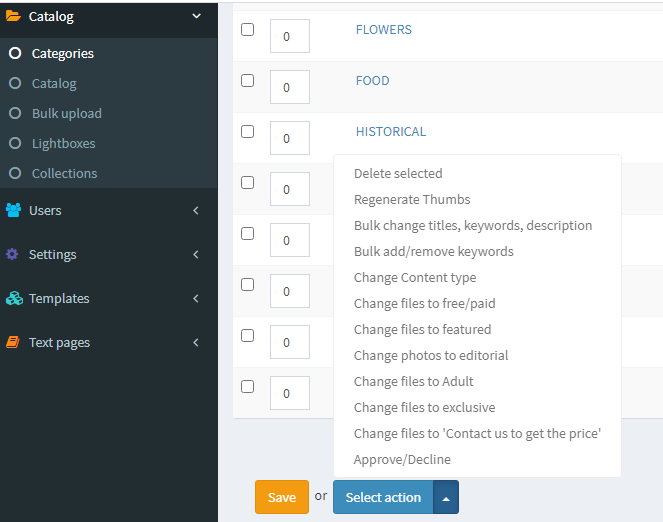Add Category or Gallery in Photo Video Store Script
First enter into the Dashboard of Photo Video Store Script website by sign in. On the Dashboard Admin panel, in left side menu you will get Catalog. Under Catalog you will find Category (Gallery) option. All images will be categorized under these categories according to their characteristics or randomly as per wish of admin.
The below screenshot is showing the Catalog Menu and the Categories, where you can create the image gallery
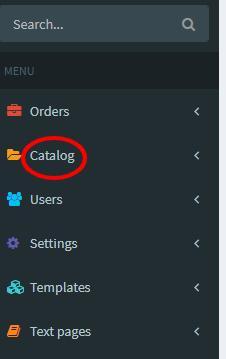
Catalog 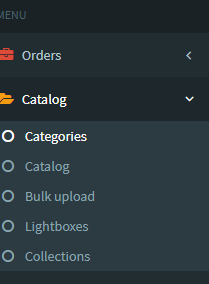
Category
Step 1- Display All Category
By clicking Category option you will get the All Category view along with top right corner Add New.
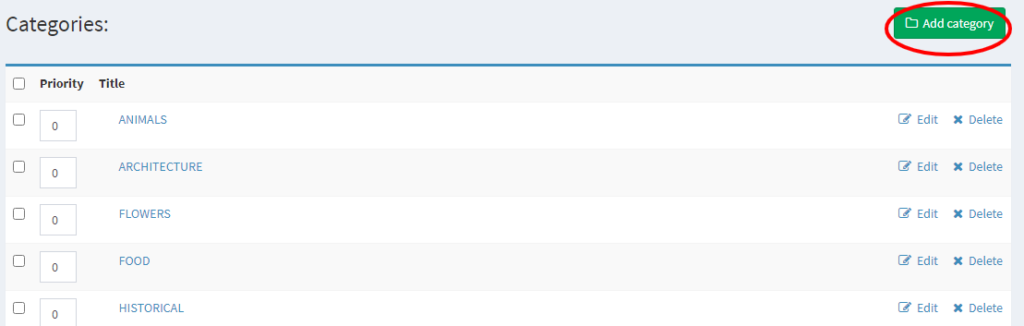
Step 2 – Add New Category
In addition to the new Category to the Catalog you have to tap on the Category option and Add New Category, instantly Add New window will open with various options.
1.Parent Category Creation
In the New Category creation window first option is Category. If you click on the Category the drop down menu will show every Categories. If you select any of them that will assign as Parent Category of the newly made Category. It is not a mandatory option.
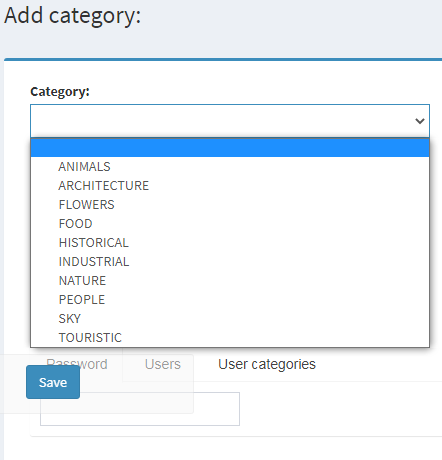
2. Enter Category name Title of the new category.
3. Enter Priority as numeric number for positioning the Category.
4. Create Password if you want to protect the Category and assign to a particular user.
5. Enter Description & Keywords to describe the Category for SEO purpose.
6. Select Creation & Activation Date for the Category, also the Expiration Date that means after the Date of Expiration the category will disabled automatically. Or else Choose Never option for Expiration Date.
7. Select an image by clicking choose file for generating Category thumbnail as Preview.
8. Select the checkbox Whether Seller may upload more photos in that category.
9. Select the checkbox Published & click the Save button to create the new category and publish in website.
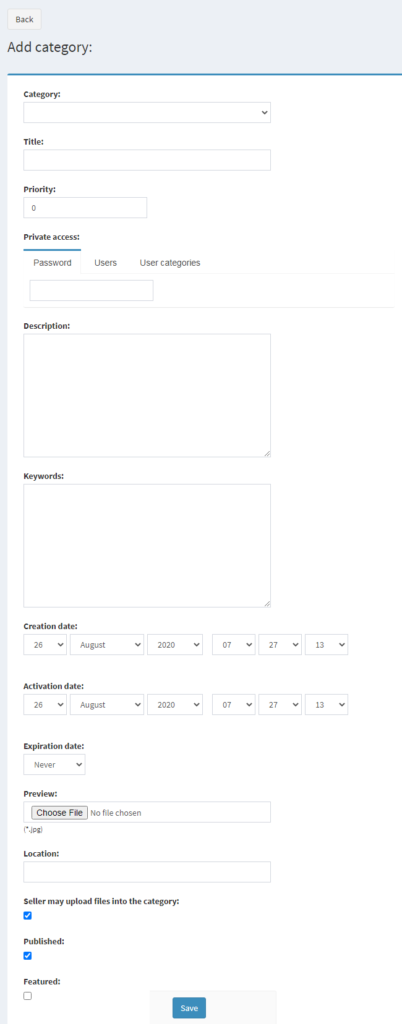
Step 3 – Edit Multiple/Bulk Categories
To edit multiple category you can select all category at a time in save or select them for any other action whether to delete,or regenerate thumps, Bulk change titles, keywords, descriptions, Change content type etc.
Edit or Delete single Category
To Edit or Delete single category select the category from all category screen and extreme right click on the edit or delete option.